目錄
- 一、準備階段
- 二、安裝階段
- 1、安裝httpd
- 2、安裝tftp-server
- 3、復制pxe文件
- 4、安裝dhcp服務
- 三、安裝kickstart自動安裝工具
- 四、在客戶主機上測試
- 五、相關服務
一、準備階段
1、準備環境
Vmware workstation
Centos7一臺做pxe-server
地址:192.168.138.5
子網掩碼:255.255.255.0
網關:192.168.138.2
關閉selinux和防火墻
2、安裝方式
Kickstart安裝。 Kickstart是一種無人值守的安裝方式。它的工作原理是在安裝過程中記錄典型的需要人工干預填寫的各種參數,并生成一個名為ks.cfg的文件。安裝程序首先會去查找Kickstart生成的文件,如果找到合適的參數,就采用這些參數;安裝程序會根據ks.cfg中的設置重啟系統,并結束安裝。
3、網卡配置
網卡選擇hostonly模式,取消hostonly模式的dhcp功能。
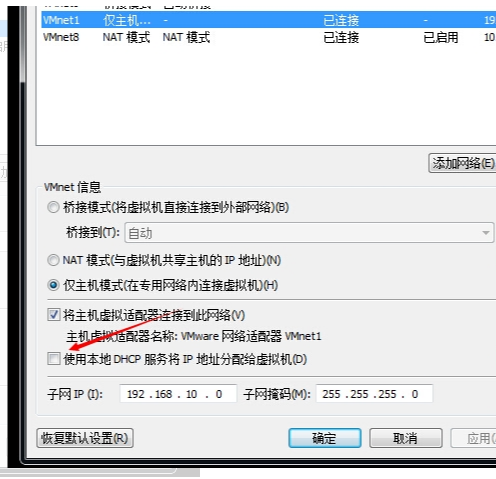
二、安裝階段
因為后面要用到system-config-kickstart工具生成ks文件,它必須依賴于X Windows,所以我們要提前安裝好桌面環境。
yum-y groupinstall ‘X Window System'
yum-y groupinstall ‘GNOME Desktop Environment'
1、安裝httpd
需要http的環境存放系統鏡像文件和ks文件,所以先安裝http
yum install httpd
Systemctl start httpd
訪問http://192.168.138.5

配置yum
mount /dev/cdrom /mnt
cd /mnt
2、安裝tftp-server
yum-y install tftp-server
修改/etc/xinetd.d/tftp,將disable的值由yes變為no
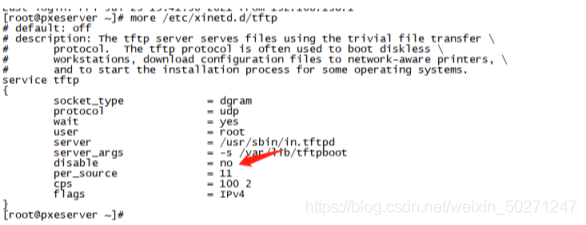
service tftp
{
socket_type = dgram
protocol = udp
wait = yes
user = root
server = /usr/sbin/in.tftpd
server_args = -s /var/lib/tftpboot
disable = no
per_source = 11
cps = 100 2
flags = IPv4
}
重啟xinetd進程,若沒有xinetd則需要yum安裝
systemctl restart xinetd.service
新建tftpboot文件夾
mkdir -p /var/lib/tftpboot
3、復制pxe文件
安裝syslinux,并復制pxelinux.0文件到/var/lib/tftpboot中
cp /usr/share/syslinux/pxelinux.0 /var/lib/tftpboot
新建/var/www/html/cdrom,并掛載
Mount /dev/cdrom /var/www/html/cdrom
yum源配置
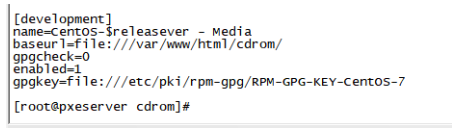
將光盤上的initrd.img和vmlinuxz復制到/var/lib/tftpboot中
cp /var/www/html/cdrom/images/pxeboot/initrd.img /var/lib/tftpboot
cp /var/www/html/cdrom/images/pxeboot/vmlinuz /var/lib/tftpboot
cp /var/www/html/cdrom/isolinux/boot.msg /var/lib/tftpboot
在tftpboot中新建一個pxelinux.cfg目錄
mkdir pxelinux.cfg
將cdrom目錄中的isolinux.cfg復制到pxelinux.cfg目錄中,同時更改文件名稱為default
cp /var/www/html/cdrom/isolinux/isolinux.cfg /var/lib/tftpboot/pxelinux.cfg/default
編輯default文件
配置如下
default vesamenu.c32
timeout 6000
display boot.msg
#Clear the screen when exiting the menu, instead of leaving the menu displayed.
#For vesamenu, this means the graphical background is still displayed without
#the menu itself for as long as the screen remains in graphics mode.
menu clear
menu background splash.png
menu title CentOS 7
menu vshift 8
menu rows 18
menu margin 8
#menu hidden
menu helpmsgrow 15
menu tabmsgrow 13
#Border Area
menu color border * #00000000 #00000000 none
#Selected item
menu color sel 0 #ffffffff #00000000 none
#Title bar
menu color title 0 #ff7ba3d0 #00000000 none
#Press [Tab] message
menu color tabmsg 0 #ff3a6496 #00000000 none
#Unselected menu item
menu color unsel 0 #84b8ffff #00000000 none
#Selected hotkey
menu color hotsel 0 #84b8ffff #00000000 non
#Unselected hotkey
menu color hotkey 0 #ffffffff #00000000 none
#Help text
menu color help 0 #ffffffff #00000000 none
#A scrollbar of some type? Not sure.
menu color scrollbar 0 #ffffffff #ff355594 none
#Timeout msg
menu color timeout 0 #ffffffff #00000000 none
menu color timeout_msg 0 #ffffffff #00000000 none
#Command prompt text
menu color cmdmark 0 #84b8ffff #00000000 none
menu color cmdline 0 #ffffffff #00000000 none
#Do not display the actual menu unless the user presses a key. All that is displayed is a timeout message.
menu tabmsg Press Tab for full configuration options on menu items.
menu separator # insert an empty line
menu separator # insert an empty line
label linux
menu label ^Install CentOS 7
kernel vmlinuz
#append initrd=initrd.img inst.stage2=hd:LABEL=CentOS\x207\x20x86_64 quiet
append initrd=initrd.img repo=http://192.168.138.5/cdrom ks=http://192.168.138.5/ks.cfg
label check
menu label Test this ^media & install CentOS 7
menu default
kernel vmlinuz
append initrd=initrd.img inst.stage2=hd:LABEL=CentOS\x207\x20x86_64 rd.live.check quiet
menu separator # insert an empty line
#utilities submenu
menu begin ^Troubleshooting
menu title Troubleshooting
label vesa
menu indent count 5
menu label Install CentOS 7 in ^basic graphics mode
text help
Try this option out if you're having trouble installing
CentOS 7.
endtext
kernel vmlinuz
append initrd=initrd.img inst.stage2=hd:LABEL=CentOS\x207\x20x86_64 xdriver=vesa nomodeset quiet
default cdrom
prompt 0
label rescue
menu indent count 5
menu label ^Rescue a CentOS system
text help
If the system will not boot, this lets you access files
and edit config files to try to get it booting again.
endtext
kernel vmlinuz
append initrd=initrd.img inst.stage2=hd:LABEL=CentOS\x207\x20x86_64 rescue quiet
label memtest
menu label Run a ^memory test
text help
If your system is having issues, a problem with your
system's memory may be the cause. Use this utility to
see if the memory is working correctly.
endtext
kernel memtest
label cdrom
kernel vmlinuz
append initrd=initrd.img ks=http://192.168.138.5/ks.cfg devfs=nomount
menu separator # insert an empty line
label local
menu label Boot from ^local drive
localboot 0xffff
menu separator # insert an empty line
menu separator # insert an empty line
label returntomain
menu label Return to ^main menu
menu exit
menu end
重啟httpd服務
cp /var/www/html/cdrom/isolinux/vesamenu.c32 /var/lib/tftpboot/
4、安裝dhcp服務
yum –y install dhcp
cp /usr/share/doc/dhcp-4.2.5/dhcpd.conf.example /etc/dhcp/dhcpd.conf
修改dhcpd.conf
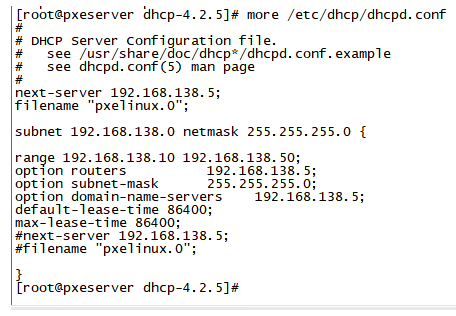
next-server 192.168.138.5; ------------------本機地址,作為ks服務器的地址
filename “pxelinux.0”;
subnet 192.168.138.0 netmask 255.255.255.0 {
range 192.168.138.10 192.168.138.50; -----------分配的地址池
option routers 192.168.138.5;
option subnet-mask 255.255.255.0;
option domain-name-servers 192.168.138.5;
default-lease-time 86400;
max-lease-time 86400;
}
配置好后啟動dhcp
service dhcpd start
三、安裝kickstart自動安裝工具
Yum直接安裝
yum -y install system-config-kickstart
在桌面環境下啟動Kickstart
system-config-kickstart
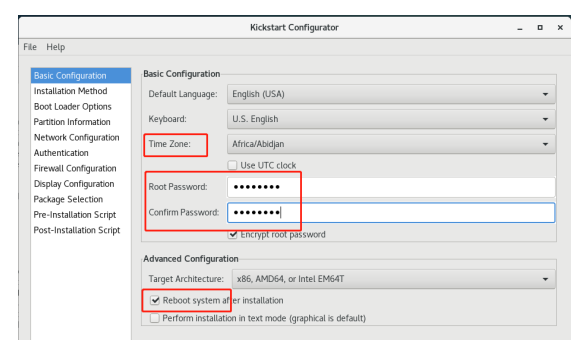
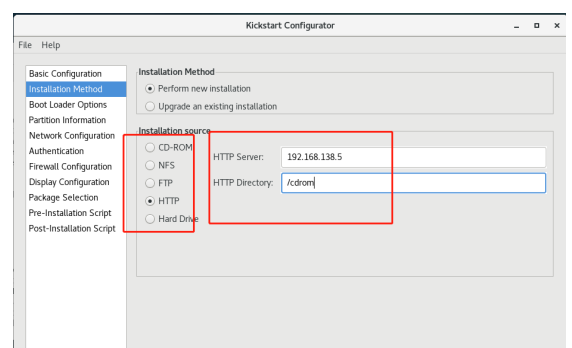

分區自己看情況分配,usr目錄盡量分配4G以上


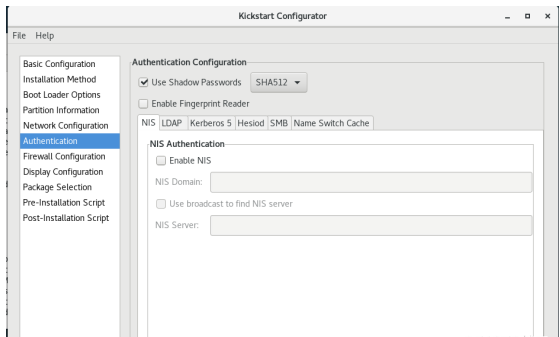
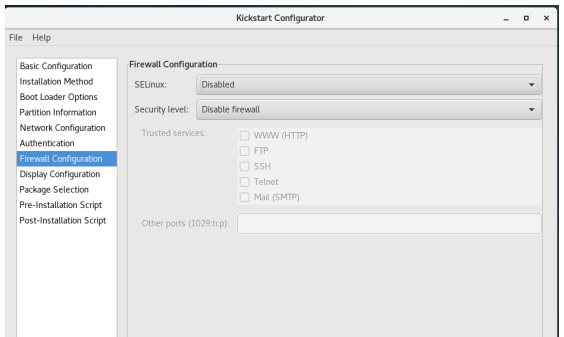
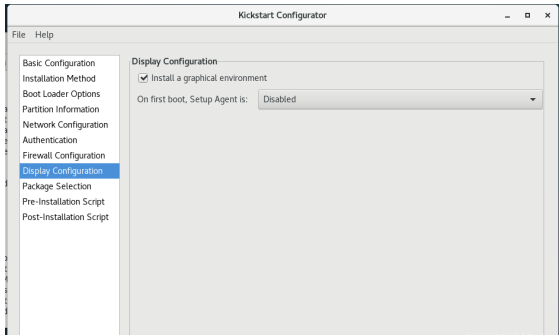
安裝包選擇桌面版可安裝圖形版,自行選擇。如果該步驟報錯,看yum配置
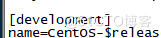
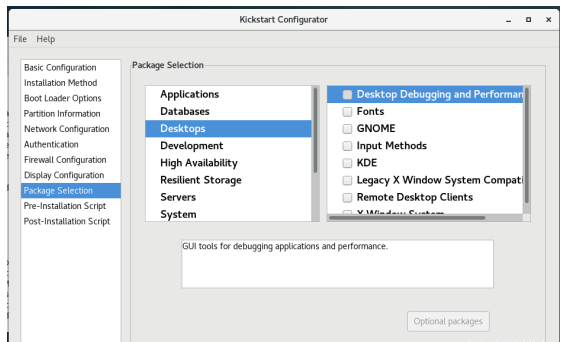
下面兩項默認即可
配置好后file–>save
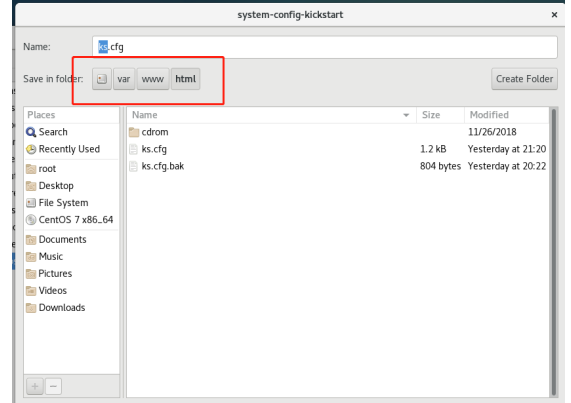
保存到該目錄下,查看ks.cfg文件
#platform=x86, AMD64, or Intel EM64T
#version=DEVEL
#Install OS instead of upgrade
install
#Keyboard layouts
keyboard ‘us'
#Root password
rootpw --iscrypted 11PObWbosO$B09PFFThWxWujr.TANYuJ.
#Use network installation
url --url=“ http://192.168.138.5/cdrom”
#System language
lang en_US
#System authorization information
auth --useshadow --passalgo=sha512
#Use graphical install
graphical
firstboot --disable
#SELinux configuration
selinux --disabled
#Firewall configuration
firewall --disabled
#Network information
network --bootproto=dhcp --device=ens33
#Reboot after installation
reboot
#System timezone
timezone Asia/Shanghai
#System bootloader configuration
bootloader --location=mbr
#Clear the Master Boot Record
zerombr
#Partition clearing information
clearpart --all --initlabel
#Disk partitioning information
part / --fstype=“xfs” --size=10240
part /boot --fstype=“xfs” --size=2048
part /home --fstype=“xfs” --size=1024
part /var --fstype=“xfs” --size=2048
part /tmp --fstype=“xfs” --size=2048
part /usr --fstype=“xfs” --size=4096
part /opt --fstype=“xfs” --size=4096
part swap --fstype=“swap” --size=4096
%packages
@desktop-debugging
@fonts
@gnome-desktop
@kde-desktop
@legacy-x
@x11
xterm
%end
四、在客戶主機上測試
新建一個虛擬機,進pxe選擇從網絡加載dhcp,然后就直接自動安裝即可
在 /var/lib/dhcpd/dhcpd.leases里可以看見新增機器分配的ip地址等信息
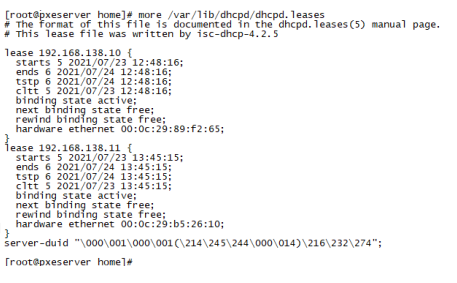
五、相關服務
systemctl start httpd
systemctl enable httpd
systemctl start dhcpd
systemctl enable dhcpd
systemctl start xinetd
自己親測可行,有問題歡迎咨詢探討!
到此這篇關于使用vmware測試PXE批量安裝服務器的詳細過程的文章就介紹到這了,更多相關vmware測試PXE內容請搜索腳本之家以前的文章或繼續瀏覽下面的相關文章希望大家以后多多支持腳本之家!